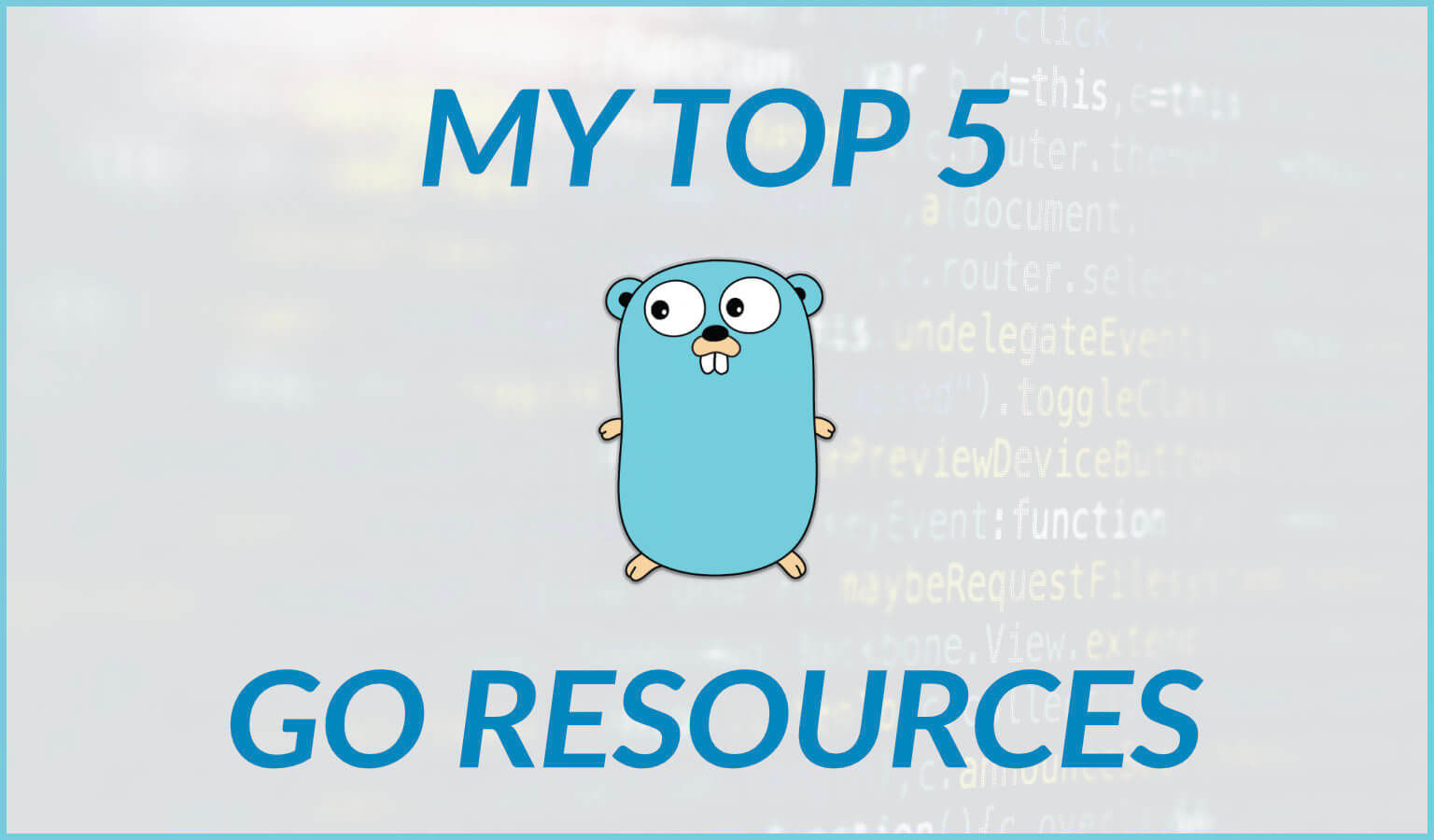My Top 20 MacBook Apps for Developers and Productive Content Creators
· Travis Rodgers · 11 min read
Here are my top 20 best MacBook developer tools and apps for Developers and Productive Content Creators. I use these essential Mac development tools every day to write clean code, create quality content, and stay productive.
I’ve been an exclusive MacBook user now for about 10 years and a programmer for 8 and I’m always looking for the best MacBook developer tools and productivity apps.
While many that I use are web apps, I do have a handful of indispensable Desktop apps that I use daily.
In this post, we’ll look at 20 of those broken down by category, including the Terminal, DevOps Tools, Programming Tools, Content Creation, and Management.
Let’s get started:
💻 Terminal
The terminal is the developer’s powerhouse and where most projects begin. It’s where we can exhibit our computer superpowers.
And on a MacBook, no professional developer uses the default terminal. It’s bad and we always choose something else in its place.
Here’s what I use:
1. Ghostty

Ghostty is a fast, feature-rich, and cross-platform terminal emulator that uses platform-native UI and GPU acceleration.
This year I made the switch from iTerm2 to Ghostty for reasons I really can’t explain. iTerm2 is the gold standard for terminals on Mac systems and I ve used it for as long as I have been in programming.
But in trying out Ghostty on a whim, I just fell in love with its simplicity, speed, and enjoyment of use.
Built in Zig, it offers incredible speed and responsiveness.
Try it out here.
2. Claude Code

Claude Code is Anthropic’s official CLI tool that brings AI assistance directly to your terminal and development workflow.
I have tried most of the AI coding tools out there and Claude Code, since it was introduced, is the only one that has stuck with me. I use it daily and find it the “best fit” for the AI assistance I need.
And yes, I know, it’s not technically a terminal app. It instead runs in any terminal, including in conjunction with an IDE like Cursor or VS Code, by simply typing claude to start an interactive session.
It’s incredibly helpful for content creation ideas and considerations, learning new technologies, understanding complex code patterns, writing simple to moderate code, and accelerating development workflow with AI-powered insights.
If you haven’t tried it, go download it here.
- For the top commands to maximize Claude Code productivity, check out my guide on 15 essential Claude Code commands every developer should know.
3. Oh My Zsh
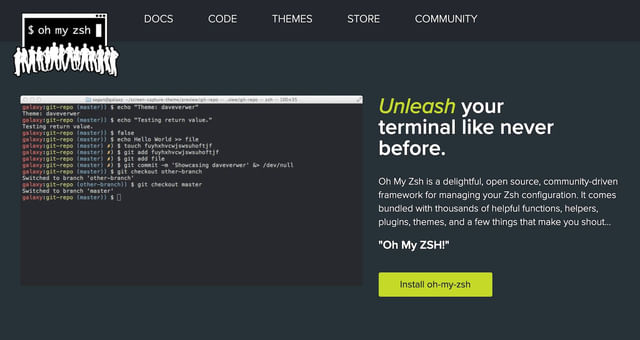
So Zsh, or Z-shell, comes default on MacBook Pros these days and is an alternative to something like Bash. If you are using Bash, consider using Zsh instead for reasons I won’t get into in this post. Just trust me blindly 😁.
And once you are using Zsh, you will want to be using Oh My Zsh which is an open source framework for Z-shell with many productive plugins and beautiful themes (also helpers, functions, etc.).
And here are my recommended top 10 Oh My Zsh plugins (and what they do).
Get it here.
🔧 DevOps Tools
Having shifted to more DevOps work, I find myself in Kubernetes a lot and also building Docker images.
Here are the current tools I use for that:
4. Docker Desktop
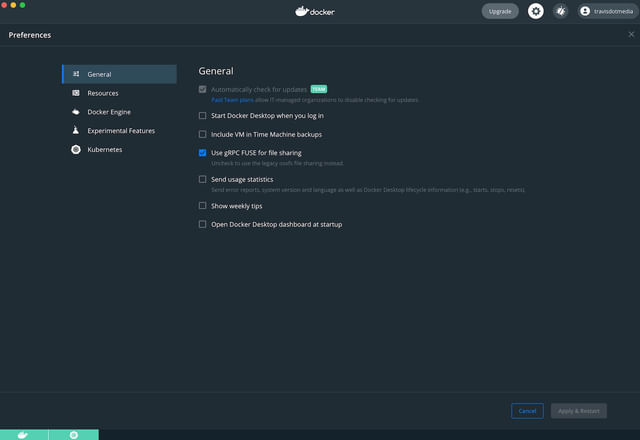
While there are other alternatives, I’ve just used Docker Desktop from the outset and found it to be dead simple and reliable. It provides me with a Docker engine, a Kubernetes cluster (if enabled), and a minimalist GUI to help you manage it all.
Get it here.
- If you’re new to Docker, check out my FREE Learn Docker in 1 Hour YouTube Tutorial. It’s been a real hit. Also see how to manage Docker containers directly in VS Code.
5. Docker Desktop Kubernetes
As mentioned above, Docker Desktop provides you with a simple Kubernetes cluster running in the background.
You do have to enable it in the settings.
This is a great way to get set up and work locally in Kubernetes and to kill two birds with one stone.
- If you’re looking for the best Kubernetes course out there, here is my personal recommendation.
6. Lens
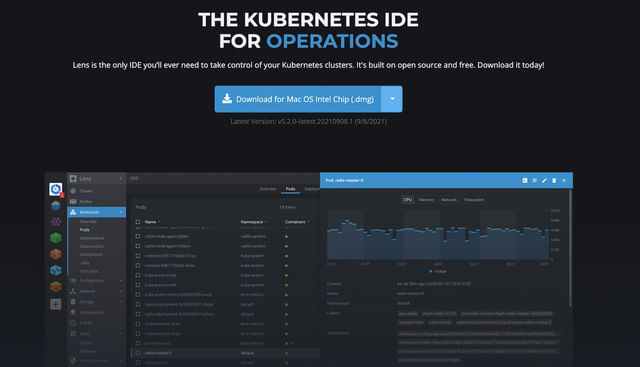
While you will always have to use kubectl at times to interact with Kubernetes, Lens gives you a nice GUI alternative and a way to manage your K8s cluster without having to run all the commands.
This “IDE for Kubernetes” is 100% FREE. I use it every day and couldn’t recommend it more.
Get it here.
💻 Programming Tools
There are too many programming tools out there to count, many of them web apps (which I’ll do another post on). Here I’ll list a few that I use on the regular:
7. Cursor IDE

Over the years I have tried Brackets, Atom, Sublime, JetBrains products, and ultimately settled with VS Code for the past number of years. But Cursor has recently become my go-to editor.
Since it’s a VSCode fork, I get all the familiar functionality I love, plus incredible AI capabilities that can assist me in coding.
Even if you don’t utilize the AI capabilities or just use it occasionally on its fairly generous free tier, at the end of the day it’s just VS Code with an added toolbelt when you need it.
Cursor Tab provides intelligent autocomplete that goes far beyond traditional suggestions, and the Chat window gives me an AI pair programmer right in my editor. It’s like having an expert developer sitting next to me at all times.
Download Cursor here.
- Since Cursor is a VSCode fork, all your favorite VSCode extensions work seamlessly. Check out my top VS Code extensions that boost productivity.
8. Postman
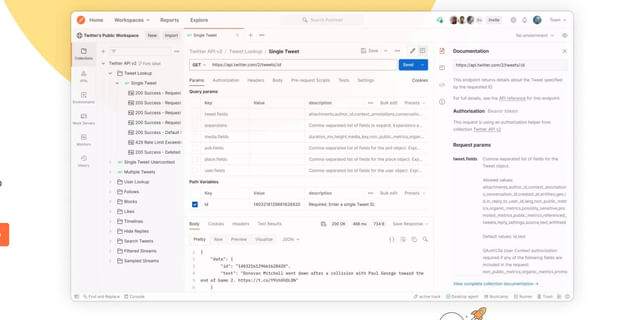
If you are making API calls often in your work or building APIs, then Postman is my #1 pick with all the features you can imagine. And it’s free to use.
Get it here.
- What is an API. Let me explain it with a few examples here.
9. Github Desktop
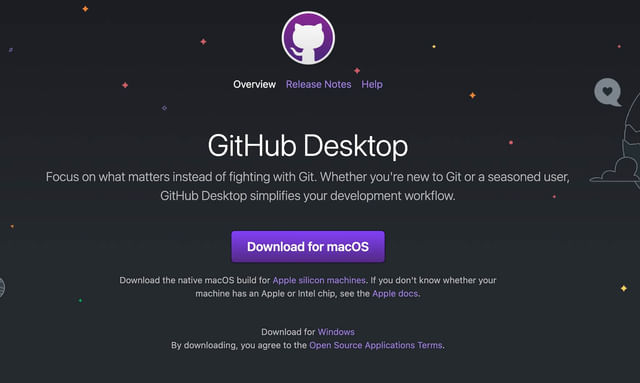
We all use Github, but Github Desktop?
Yes!
Why go to the site every time you need to interact? Why not do it in your local Github App?!
A step less is a step toward a faster workflow.
Get it here.
🎨 Content Creation
All developers should be content creators. We have so much to give back to each other. And it’s fun to write about the things we are learning and have our own playground (blog) to show off our skills.
If you don’t have a blog, then go to Bluehost and sign up today. It’s super cheap. And just start with a WordPress site.
10. Davinci Resolve (Video Editing)

I steer away from Adobe products.
This is largely due to 1. I’m not a Professional and 2. I don’t use them enough to justify a monthly subscription. So no Adobe Premiere for me.
I do like Final Cut Pro, but before actually purchasing it I came across Davinci Resolve.
Davinci Resolve is one of those apps that you just can’t believe is FREE. It’s beyond professional while still being fairly easy to use for a video editing program.
It’s my go-to app for all things video.
Get it here.
11. Snagit (Screen Recording)

A good screen recording app can cost a lot. I mean, Camtasia is a whopping $249 (though is well worth it if you want to spend that much)!!
After using Quicktime for a while, I was in need of a few more features like camera recording capabilities, etc.
After some research I came across Snagit and found it to be the biggest bang for the buck at only $50. AND, they give a pretty lengthy free trial at first to see if it’s what you’re looking for.
And here’s a tip: They will extend the trial for another round if you let it wind down close to expiration.
Get it here.
12. Logic Pro (Audio Creation/Editing)

My past, pre-developer, life involved audio production and studio recording. Logic Pro has been my main program for all things audio and continues to be.
All of my YouTube audio gets compressed and equalized in Logic Pro.
Get it here.
13. Affinity Designer (Graphics)

As mentioned above, I don’t need Adobe’s subscription services. In the past there were times where I needed a tool like Photoshop but just didn’t use it enough professionally to justify the recurring payments.
Affinity Designer on the other hand does ALL that Photoshop can do and for a one time fee of $50.
This is not a GIMP vs Photoshop debate 🤮, but a real, 100% capable, professional competitor.
I’ve become pretty savvy with Affinity Designer over the years and would recommend it any day over Photoshop (which I have used a good bit in the past so can make this call).
Get it here.
14. Skitch (Notation)

Skitch is a simple app. It allows me to mark on images.
Say I have a screenshot and I want to drag an arrow on it to point out something to blog viewers or to a client…Skitch to the rescue.
If I want to circle words, add text, etc. Skitch to the rescue.
Get it here.
15. Obsidian (Knowledge Management)

I use Obsidian for everything from quick drafts to full video scripts to my full-fledged personal knowledge base.
I’m able to use Markdown, it syncs across devices, and does everything I need it to without being overly complicated.
And guess what? It’s free for personal use.
Get it here.
⚙️ MacBook Management
There’s a lot I could put here, but there are five Mac Apps that really stand out and are used daily:
16. CleanMyMac X

You’ve probably seen these ads and thought they were a bit spammy. I did too in the past.
But there was a point when I needed to free up space, get a bird’s eye view of my storage, find unused system junk, and many more things CleanMyMac is an expert at doing.
So I purchased it. I’m now an avid user and will continue to be as long as I have a Mac.
Get it here.
17. Clipy

Clipy is a simple tool that lets you keep a history of your copy/paste.
There’s an icon in the toolbar at the top of your mac. Click on it and choose any data that you’ve copied in the past and have it instantly re-copied to your clipboard.
I currently have mine set to 100 past items but that can be adjusted up or down.
Sounds like a “nice to have” app, but believe me, when you copy and paste a lot, it’s beyond helpful to be able to go back 10 “copies” and retrieve that info again at the click of a button.
Get it here.
18. Magnet

I used to use an app called Divvy for window management on Mac, but have since switched to Magnet.
It costs about $8 on the App Store, but it’s by far the best windows management app that I’ve used.
Get it here.
19. Authy
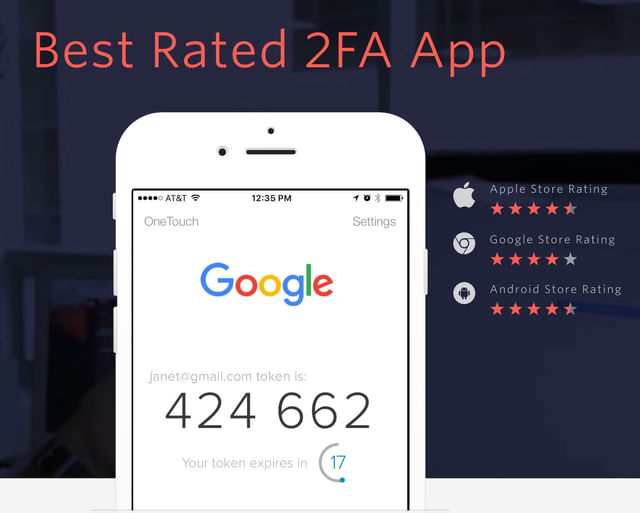
Authy is a simple two-factor authentication app.
Similar to Google Authenticator and Microsoft Authenticator, but I like Authy because I can sync it across devices.
If you lose your phone and are using Google Authenticator as your 2FA, you’re in quite the pickle.
Authy supports multi-device functionality and that has bailed me out several times in the past given that I can alternatively auth on my Desktop.
Get it here.
20. 1Password

There was a LastPass hack a number of years ago, not too serious, but it happened nonetheless.
After this I tried out 1Password and haven’t looked back.
1Password is my trusted password manager for securing all my accounts and sensitive information.
If you don’t use a password manager, you should…immediately.
All you have to do is remember one strong master password, and that gives you access to all your securely stored passwords, credit cards, and important documents.
And you should have a different, very strong, password for each app/service you use.
1Password excels with its intuitive design, robust security, excellent browser integration, and seamless sync across all devices. The Watchtower feature even alerts me to compromised sites and weak passwords.
The family plans make it easy to share certain passwords with household members while keeping others private.
Get it here.
Discussion
What MacBook developer tools do you use on a regular basis? What career field are you in? What other Mac development apps can you recommend? Let’s discuss below in the comments.
This page may contain affiliate links. Please see my affiliate disclaimer for more info.