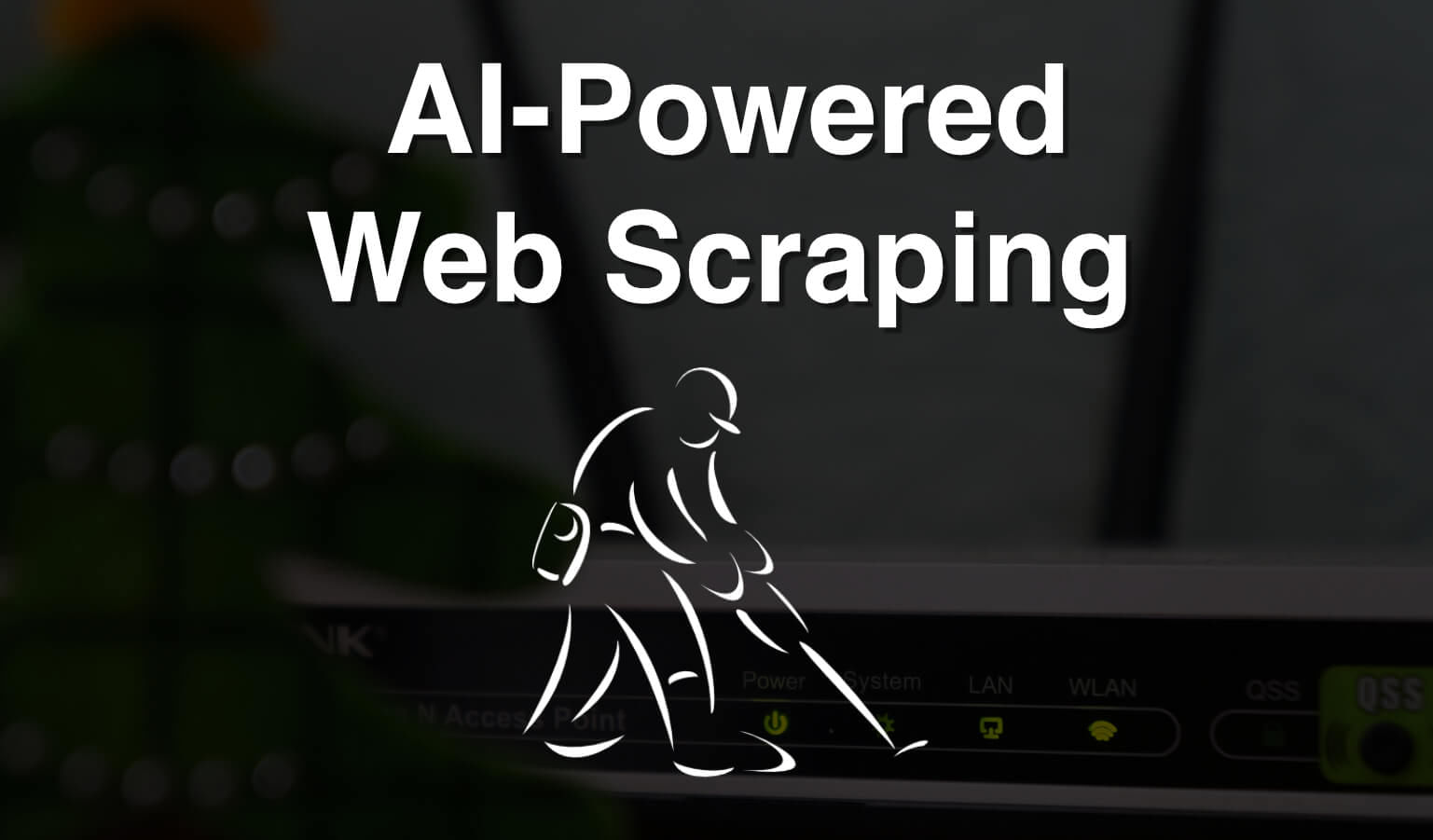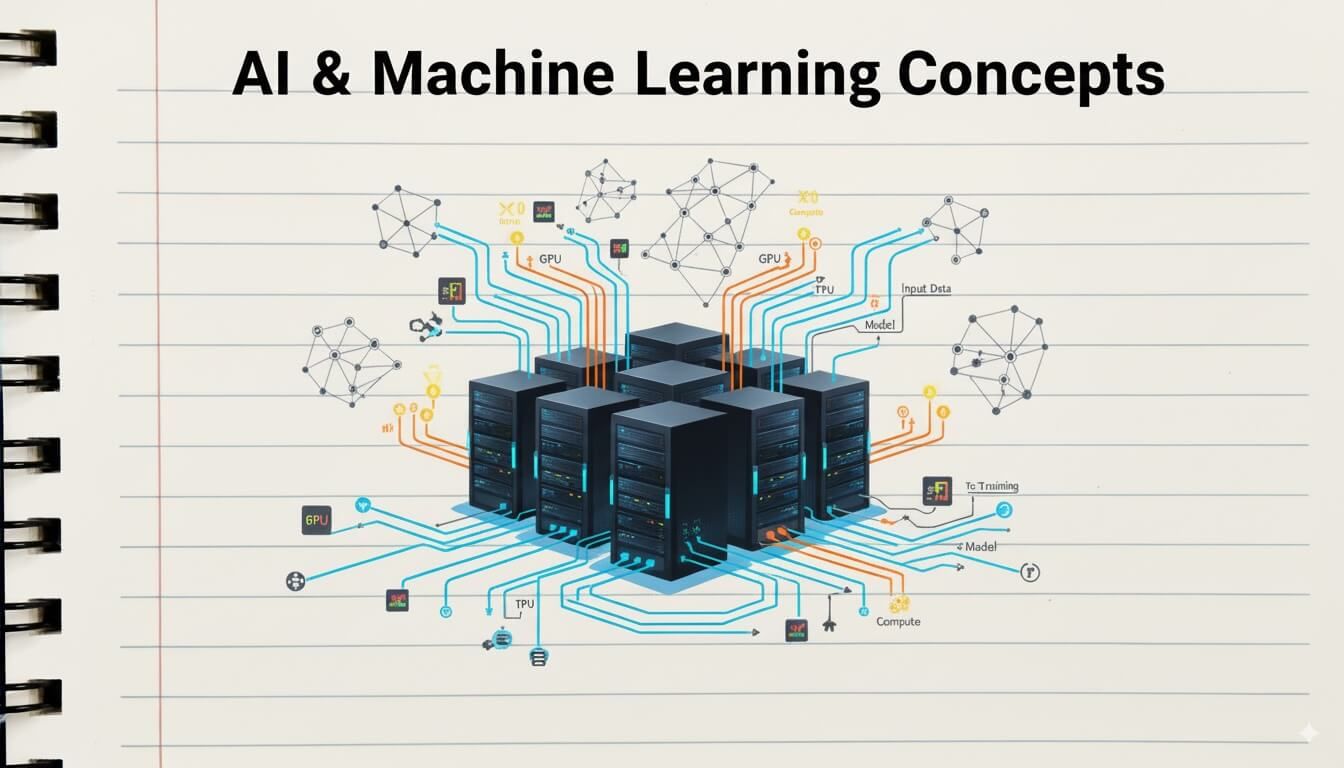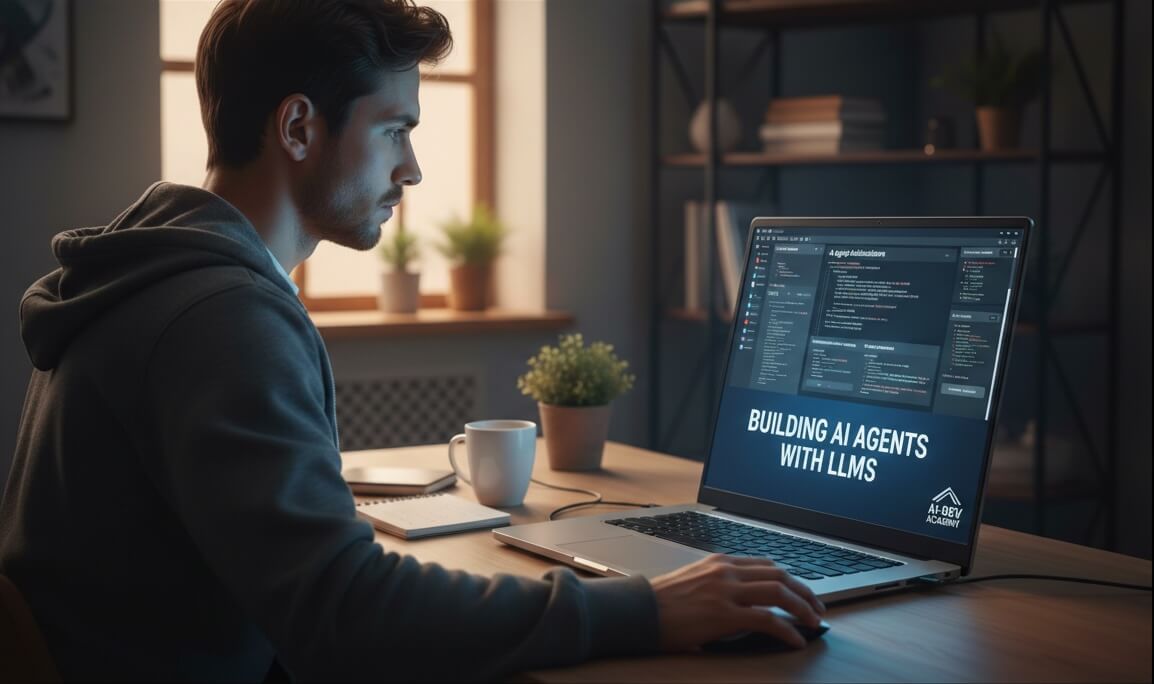In the rapidly evolving landscape of AI-assisted development, Anthropic’s Claude Code stands out as a powerful agentic coding tool that operates directly within your terminal.
It’s designed to understand your codebase, facilitate faster coding through natural language commands, and seamlessly integrate into your existing development environment. From generating documentation to fixing bugs and managing Git, Claude Code streamlines numerous aspects of the development lifecycle.
To truly harness its capabilities, understanding, at mimimum, its core commands and features is essential.
Here are 15 helpful Claude Code commands and functionalities that every developer should know to maximize their productivity and elevate their coding experience.
15 Claude Code Commands Every Developer Should Know
1. /init: Giving Your Project a Brain
One of the first commands you’ll want to use when starting a new project with Claude Code is /init. This command doesn’t just initialize your project; it helps Claude understand your codebase by creating a CLAUDE.md file in your project’s root directory.
This markdown file acts as a central knowledge base, where you can document your project’s architecture, dependencies, coding conventions, and other crucial information.
By running /init, you’re essentially giving Claude a “memory” for your project, enabling it to provide more context-aware and accurate assistance.
2. /ide: Bridging the Gap to Your IDE
Claude Code integrates with popular IDEs like VS Code, Cursor, Windsorf, or JetBrains.
The /ide command is your gateway to this powerful integration.
By executing /ide in your terminal, Claude Code connects to your IDE, allowing for automatic context sharing. This means when you select files or code within your IDE, Claude automatically receives this context, leading to more relevant and precise assistance.
It also allows Claude to display proposed changes directly within your IDE’s diff viewer for easy review and approval, making the development loop smoother than ever.
3. Custom Slash Commands: Personalizing Your Workflow
While Claude Code comes with a robust set of built-in slash commands, its true power lies in its extensibility through custom slash commands. These allow you to define frequently-used prompts as Markdown files, transforming Claude Code into a highly personalized coding assistant.
- Project-Specific Commands: Store these in
.claude/commands/within your repository. They are shared with your team and accessible via/project:command-name. - Personal Commands: Keep these in
~/.claude/commands/for use across all your projects, accessible via/user:command-name.
Custom commands support arguments, bash command execution, and file references, enabling you to automate complex, multi-step workflows with a single command.
4. Planning Mode: Think Before You Act
For complex tasks that require thorough research and analysis before implementation, Claude Code offers a specialized planning mode.
This mode allows you to explore, analyze, and create detailed implementation plans without making any actual changes to your system or codebase.
When in planning mode, Claude can read files, search codebases, analyze project structure, and gather information from web sources, all without the risk of accidental modifications.
It’s typically activated when you ask for planning or analysis, or by hitting Shift+Tab twice in the terminal.
This separation of planning and execution ensures a more deliberate and safer development process.
5. claude -p "Your Query": Querying via SDK for Quick Insights
The Claude Code CLI provides a convenient way to get quick answers or execute specific tasks without entering the interactive REPL.
The command claude -p "your query here" allows you to query via the SDK and then exit. This is particularly useful for scripting or when you need to integrate Claude’s capabilities into your existing shell scripts and workflows, such as cat logs.txt | claude -p "explain these logs".
It’s an efficient way to leverage Claude’s intelligence for specific, non-interactive queries.
Here’s a shortcut that I actually use to execute this query faster. Place this in your .bashrc or .zshrc and you can use the alias cpp and then your query, without the quotes!
cpp() {
claude -p "$*"
}For instance, I can type cpp give me an example of if/else usage in Rust.
6. GitHub Actions Integration: Automating Your CI/CD
Integrating Claude Code with GitHub Actions revolutionizes your CI/CD pipeline by bringing AI-powered automation directly into your GitHub workflow. You can set this up easily using /install-github-app within the Claude Code terminal or through manual configuration.
Once configured, Claude Code GitHub Actions can:
- Implement Features: Describe a feature in an issue comment (e.g.,
@claude implement user authentication), and Claude will analyze, write code, and create a pull request. - Fix Bugs: Comment on an issue with
@claude fix the TypeError in the user dashboard component, and Claude will locate, fix, and create a PR for the bug. - Provide Implementation Guidance: Ask for help in a PR comment, and Claude will offer specific advice.
This integration significantly accelerates development cycles and improves code quality through intelligent automation.
7. Drag and Drop: Seamlessly Incorporating Visuals
While Claude Code is primarily terminal-based, it also supports intuitive visual interactions, specifically with drag and drop functionality for files and images.
This is particularly useful for tasks involving image analysis or providing visual context to Claude.
For instance, you can drag and drop architecture diagrams or UI mocks directly into the Claude Code interface when using it with its vision capabilities.
This feature extends beyond just images; specialized scripts can even flatten entire repository structures into a single file, which can then be drag-and-dropped for comprehensive codebase analysis.
8. think Keywords: Deepening Claude’s Understanding
To prompt Claude Code for more thorough evaluations and better problem-solving, you can use specific think keywords within your natural language prompts.
Keywords like “think,” “think hard,” “think harder,” and “ultrathink” trigger an extended thinking mode, allocating more computation time for Claude to evaluate alternatives and reason more deeply.
This is especially beneficial for complex reasoning, brainstorming, or when Claude needs to analyze tool outputs carefully in multi-step workflows.
Incorporating these keywords can significantly improve the quality and depth of Claude’s responses.
I usually make some statements and end with something like ‘…think on this and give me the best possible solutions.‘
9. Interactive Mode: Navigating with Ease
Claude Code’s interactive REPL (Read-Eval-Print Loop) is where much of the magic happens. Mastering its general controls will make your daily interactions much more efficient:
Ctrl+C: Cancel current input.Ctrl+D: Exit the Claude Code session.Ctrl+L: Clear the screen while preserving your command history.Up/Down arrows: Navigate through your command history.Esc + Esc: Edit your previous message.
These shortcuts provide a fluid and responsive experience, allowing you to quickly manage your conversational flow and command execution.
10. claude update: Staying Current
Like any powerful tool, Claude Code is continuously evolving with new features and improvements. To ensure you always have the latest capabilities and bug fixes, the claude update command is crucial.
Regularly running claude update keeps your Claude Code installation current, allowing you to benefit from the newest advancements and maintain optimal performance. It’s a simple command that plays a vital role in your long-term productivity with the tool.
11. /explain: Quick Code Comprehension
While it may seem simple, the /explain command is one of the most useful tools when working with unfamiliar code. Just type /explain followed by a snippet or file, and Claude will return a high-level summary of what the code does, including potential bugs or logic flaws.
This is especially powerful during onboarding or reviewing legacy code, helping developers gain understanding in seconds.
12. Hooks: Automate Claude’s Behavior with Contextual Triggers
Claude Code supports powerful hooks that let you define automatic behavior based on when or how you interact with Claude. You can create hooks in .claude/hooks/ to:
- Inject system prompts before Claude responds
- Run pre/post-processing scripts
- Load environment-specific context (like the repo name or branch)
With hooks, you can shape how Claude thinks before each reply—ideal for advanced automation or team-wide workflows.
13. .claude/settings.yaml: Fine-Tune Your Assistant
Claude Code is highly configurable via the settings.yaml file in your .claude/ directory. Here, you can define preferences such as:
- Default Claude model (e.g.,
claude-3-opus) - Maximum tokens per request
- Enabling or disabling file watchers
- Assistant verbosity
- Team prompts or disclaimers
This file helps Claude align more closely with your preferred development style and project requirements.
14. SDK Hooks: Power Your Own Integrations
If you’re working with custom workflows or internal tools, the Claude Code SDK allows for more sophisticated integrations. You can register hooks in your own applications that trigger Claude interactions:
- Auto-respond to comments in PRs
- Log AI feedback to your issue tracker
- Integrate Claude into CLI tools or DevOps workflows
It’s a great way to build Claude into your full dev stack, not just your terminal.
15. Terminal Prompt Integration (Experimental)
One of the more experimental features in Claude Code is shell prompt integration, where Claude passively assists you by observing shell behavior and offering help or suggestions inline. It’s similar to Copilot for the terminal, though it’s early and not widely documented. If you’re adventurous, keep an eye on this—it’s a glimpse of what’s coming next in agentic workflows.
Final Thoughts
While these commands and features are among the most impactful, Claude Code is far from static. It continues to evolve rapidly with new capabilities, deeper integrations, and more powerful workflows designed to support the way developers actually work.
It is more than just a command-line tool—it’s a dynamic, evolving development assistant that adapts to your coding style, your project structure, and your workflow.
By making sure you are familiar with these commands, settings, and tools, you’ll unlock a whole new level of productivity.
Further Reading:
- Claude Code Overview
- Using Claude Code with GitHub Actions
- Claude Code CLI Reference
- Claude Code Interactive Mode
- Claude Code Slash Commands
- Claude Code PLAN Mode (Reddit Discussion)
- Drag and drop for uploading images in Claude Code! (Reddit Discussion)
- Claude Code: Best practices for agentic coding (Hacker News)
This page may contain affiliate links. Please see my affiliate disclaimer for more info.