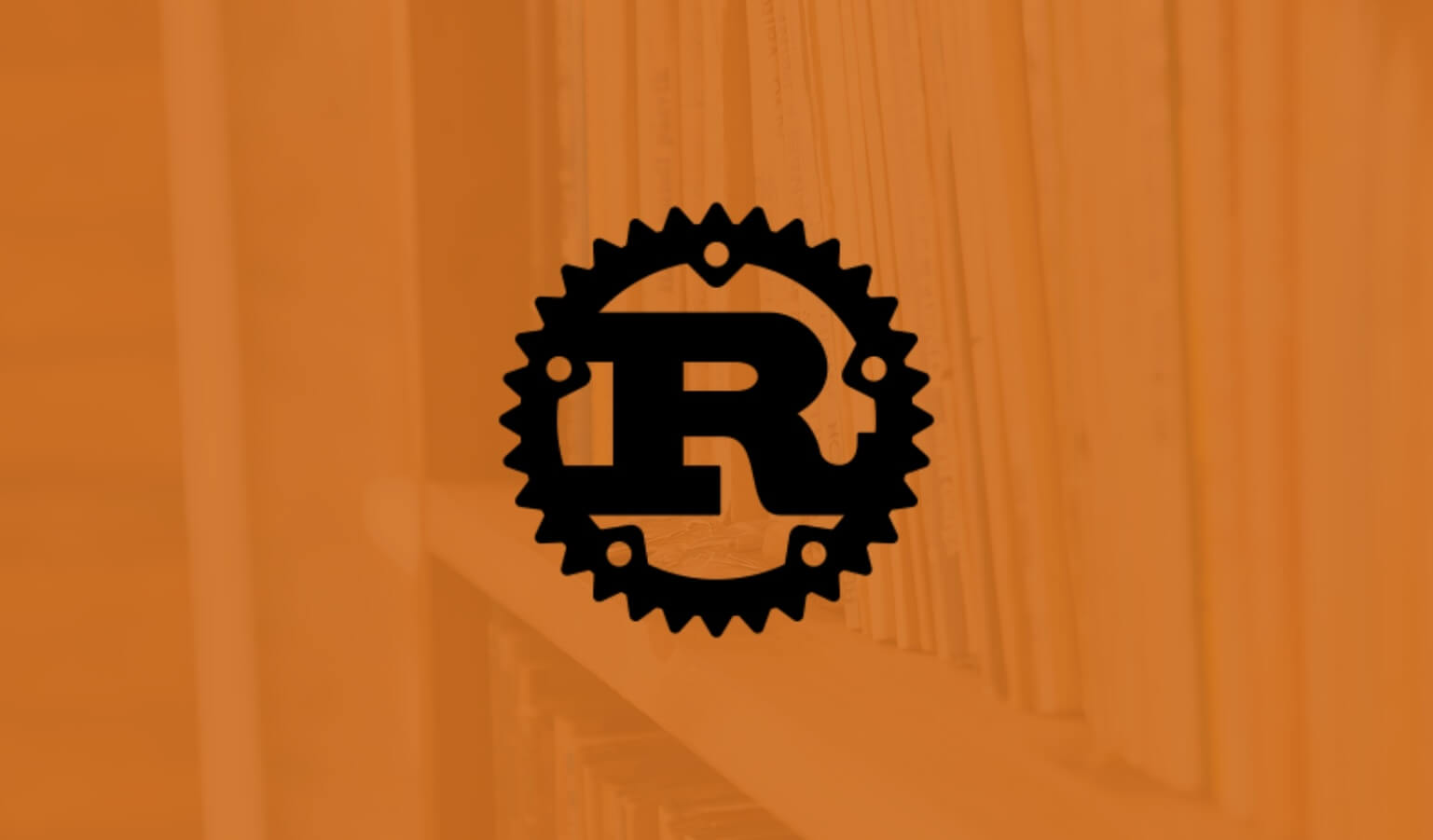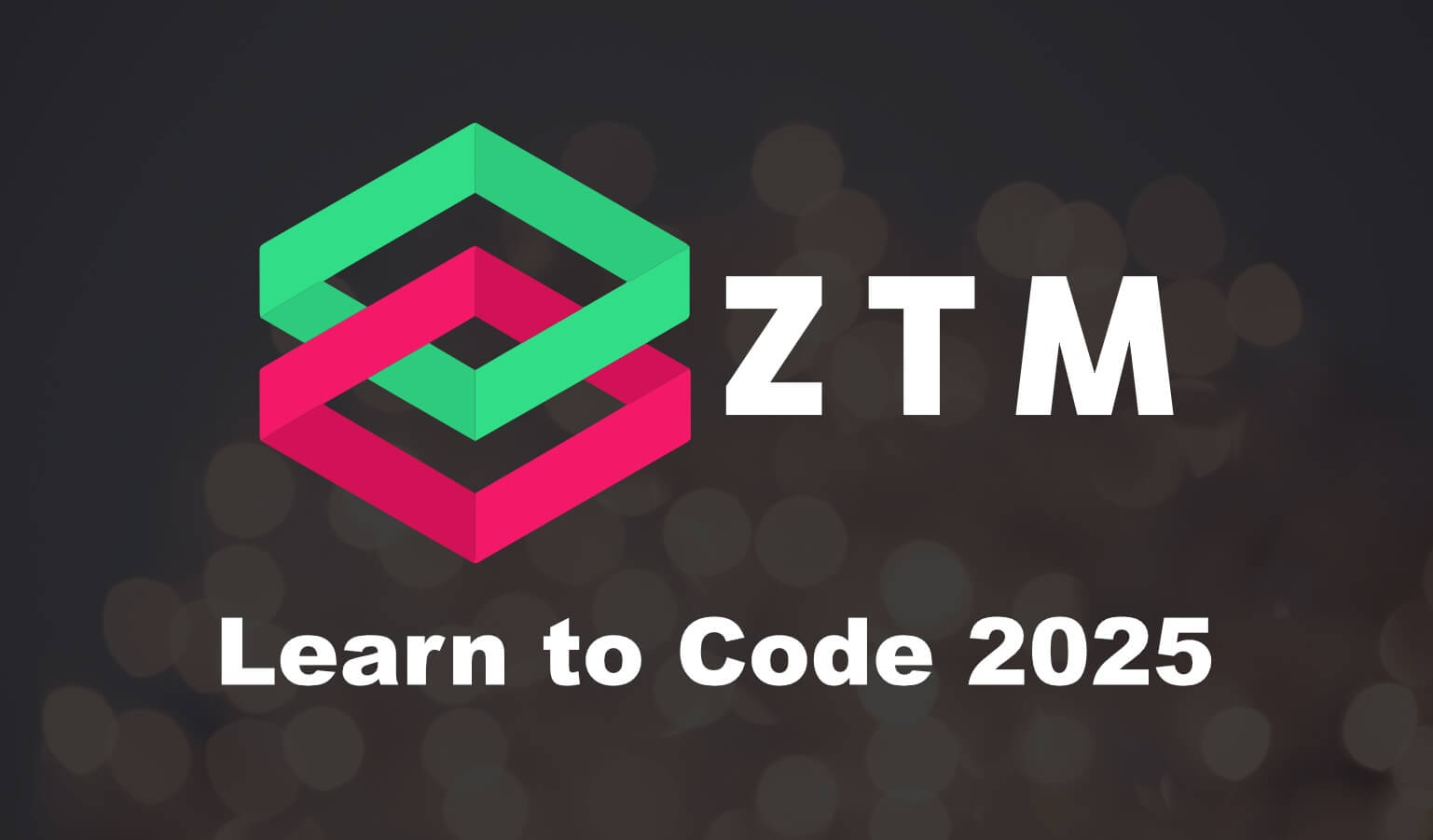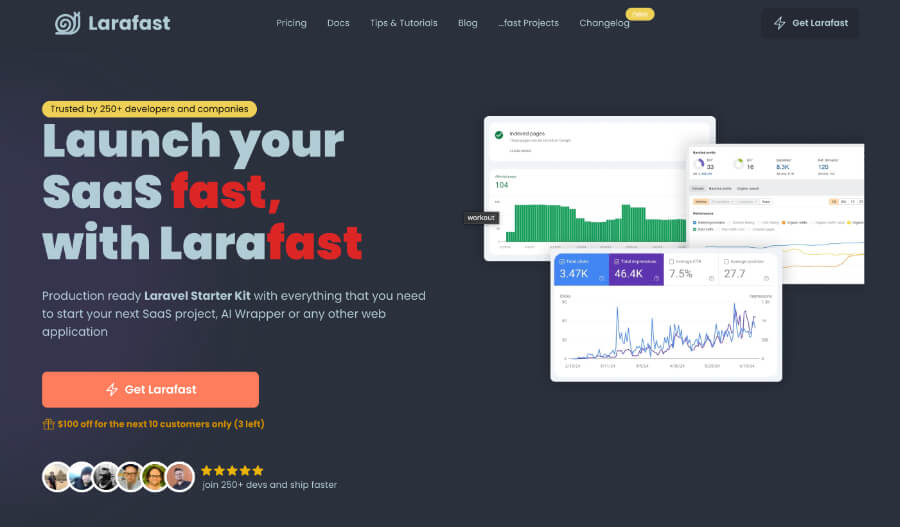· Travis Rodgers · Reviews · 12 min read
Social Bee Review : The All-In-One Social Media Tool
If you are looking for an all-in-one social media manager where you can take relevant content, schedule it across multiple platforms, monitor your growth, and engage your followers at a one-time affordable price, then take a minute and read this Social Bee review and I'll explain why.
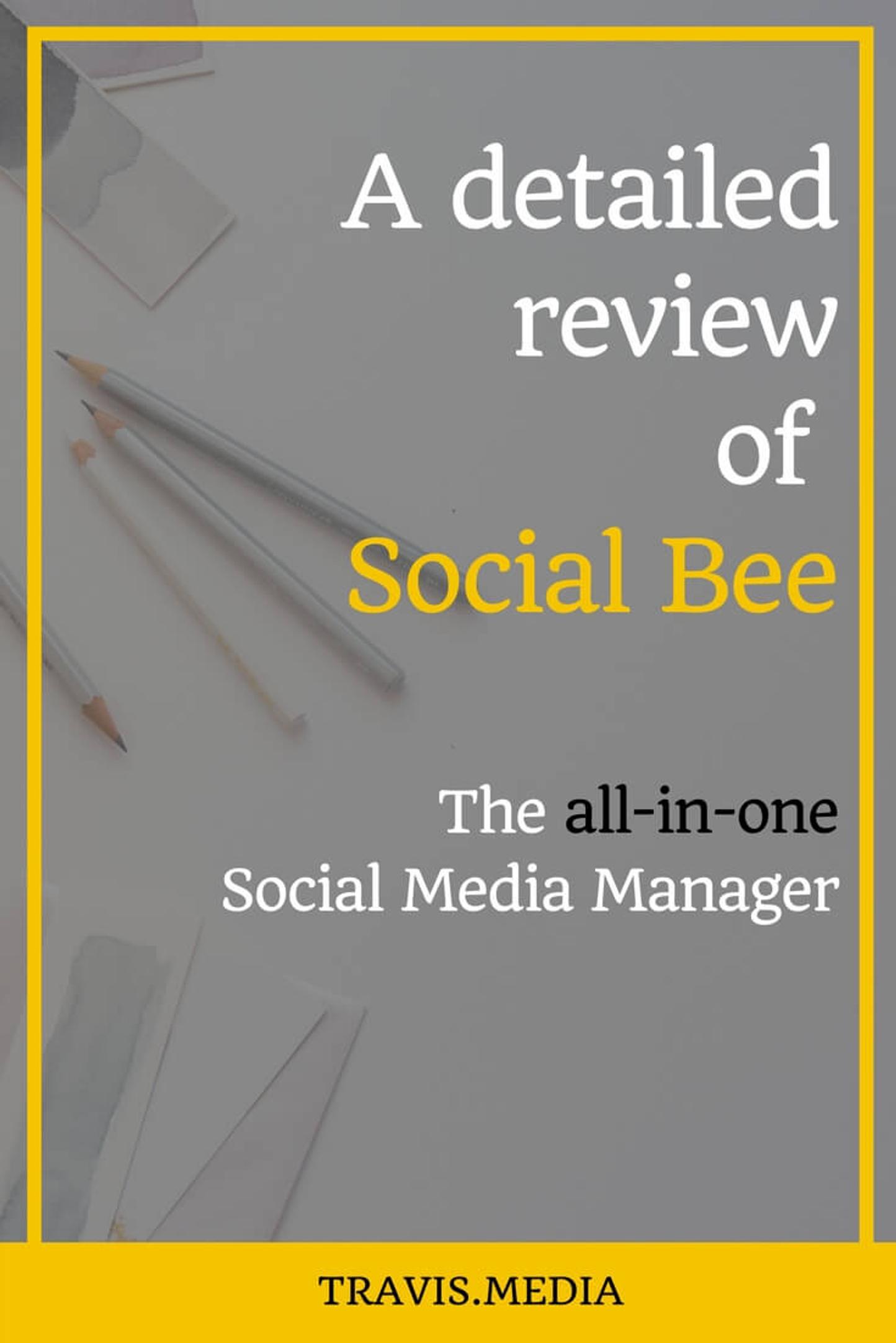
If you're anything like me then you are a sucker at browsing any new deals on AppSumo. That being said, I'm not as easily swayed when it comes to hitting the Add To Cart button.
I was alerted via social media of a new app called Social Bee, an all-in-one social media management too, and it caught my eye as I had been looking for a "Meet Edgar alternative" without dishing out the lavish monthly fee that many of these high quality subscription services require.
I had been using using the free version of Buffer and was for the most part satisfied in a "fruit cup at McDonald's" sort of way. Yet I needed more.
Well I can say that it only took me a few minutes of reviewing the benefits and perks of Social Bee to pull the trigger and purchase it.
And now that I am "on the inside," in regards to having purchased the app, I want to reinforce my decision with a Social Bee review and overview, looking at the features, the benefits in regards to growing your social platform, as well as usability.
Social Bee is a deal you are going to want to secure soon as AppSumo has a lifetime license, for $49! Aside from this deal, you will have pay a subscription price of $49/month.
But let me go over some of the features to explain why:
Lifetime deal back on AppSumo –> Here
Social Bee Review – Post, Grow, and Engage
So let's get to it. For this Social Bee review, I'll start with the onboarding process and work my way through each category of the menu, and its functionalities.
Onboarding
The first time you log into the app it takes you through an onboarding process.
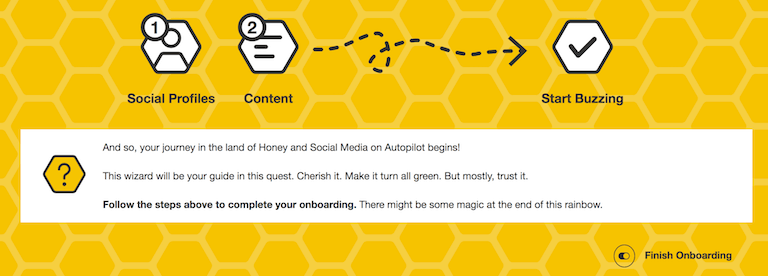
In my opinion this is a phenomenal way to start up ANY program that has a learning curve.
Social Bee began with asking me to add my social media profiles (up to 10), and progressed through each menu item giving me an optional chance to set up many of the features (of which we will discuss below).
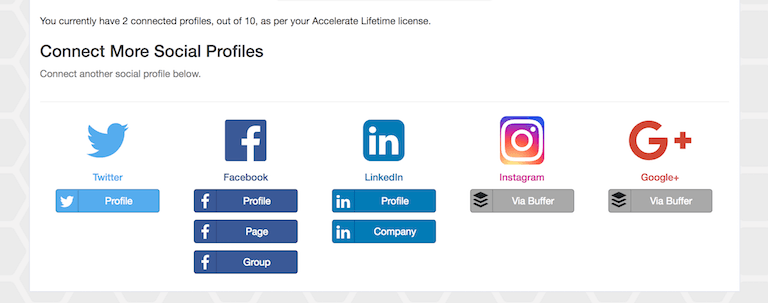
The Menu Items
Let's move on now to the menu items. We'll take a look at each one in detail below.

Dashboard
The dashboard contains your Social Profiles Overview.
From here you'll get an overview of your schedule and posting times for each Social Media outlet.
These are initially turned off until you set up your content and your schedule.
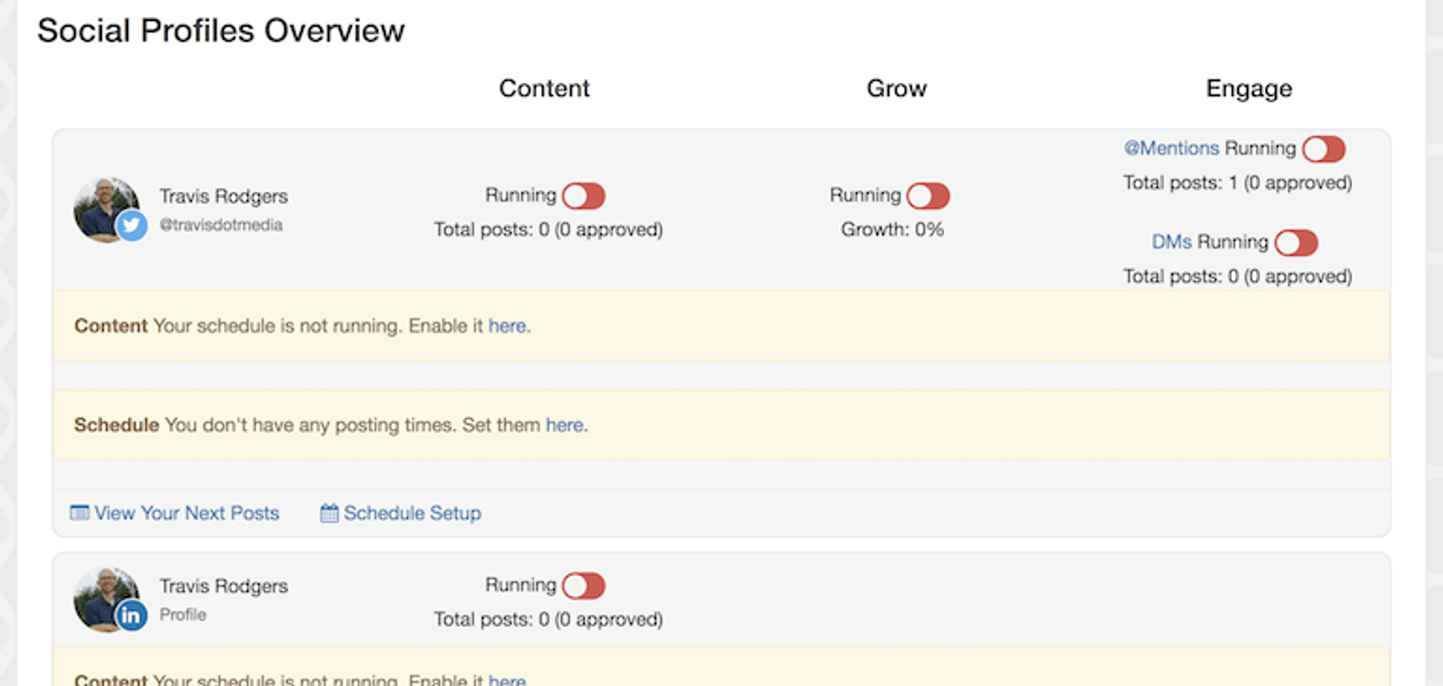
Now what is this Grow and Engage?
When I went to enable Grow, I got a somewhat upsetting error message, especially after paying for a lifetime license:
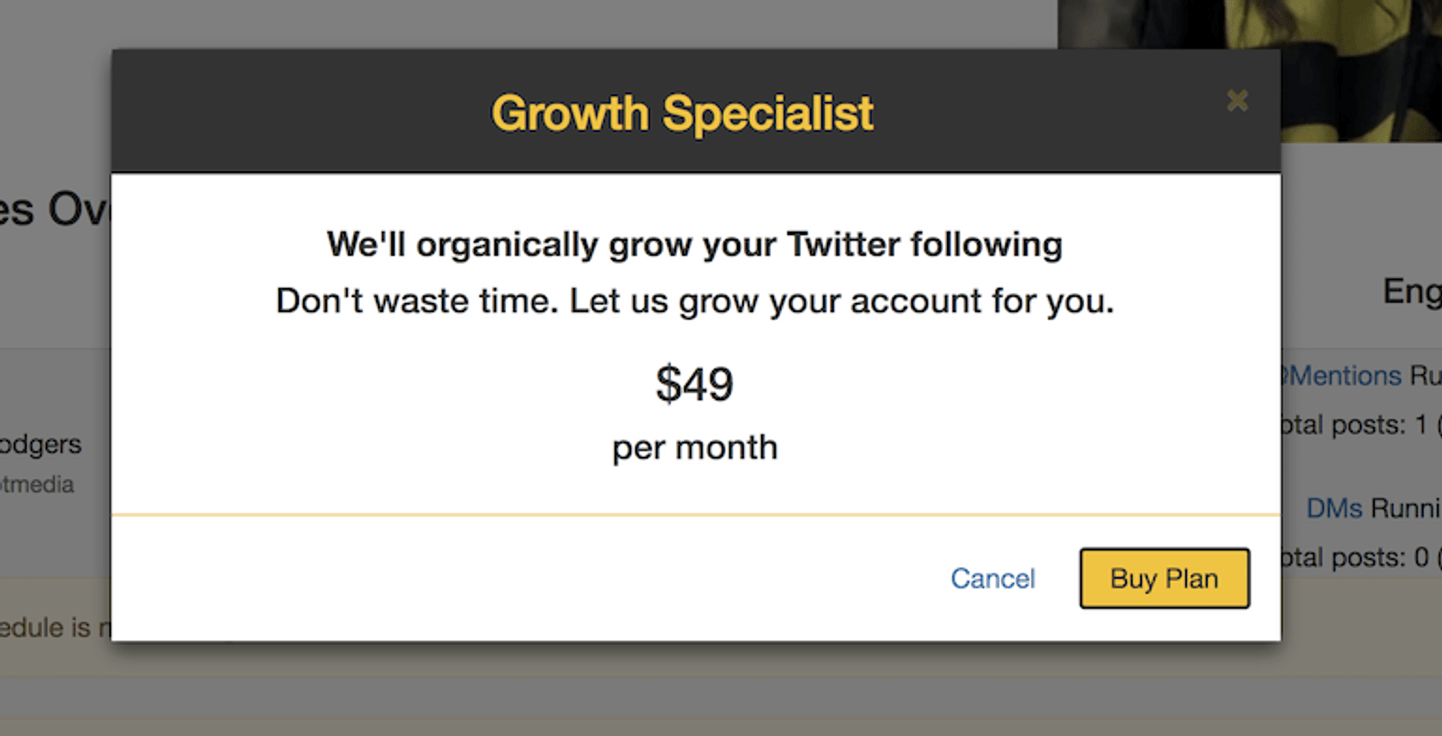
WHAT?
I didn't see anything about this? Did I just ripped off?
Well, no. Think about it:
You didn't purchase this app for Social Bee to assign people to help you build your Twitter following did you? Sure it's understandable, I think, that perhaps this button shouldn't be in the main dashboard, especially if it isn't going to be used with our purchase, but as we will see the app does indeed help you grow your Twitter following, but you just have to do it yourself, which I think all of us assumed from the outset?!?!
In case you still feel at odds with this message, here is a direct answer to this very complaint on the AppSumo site from the co-owner:
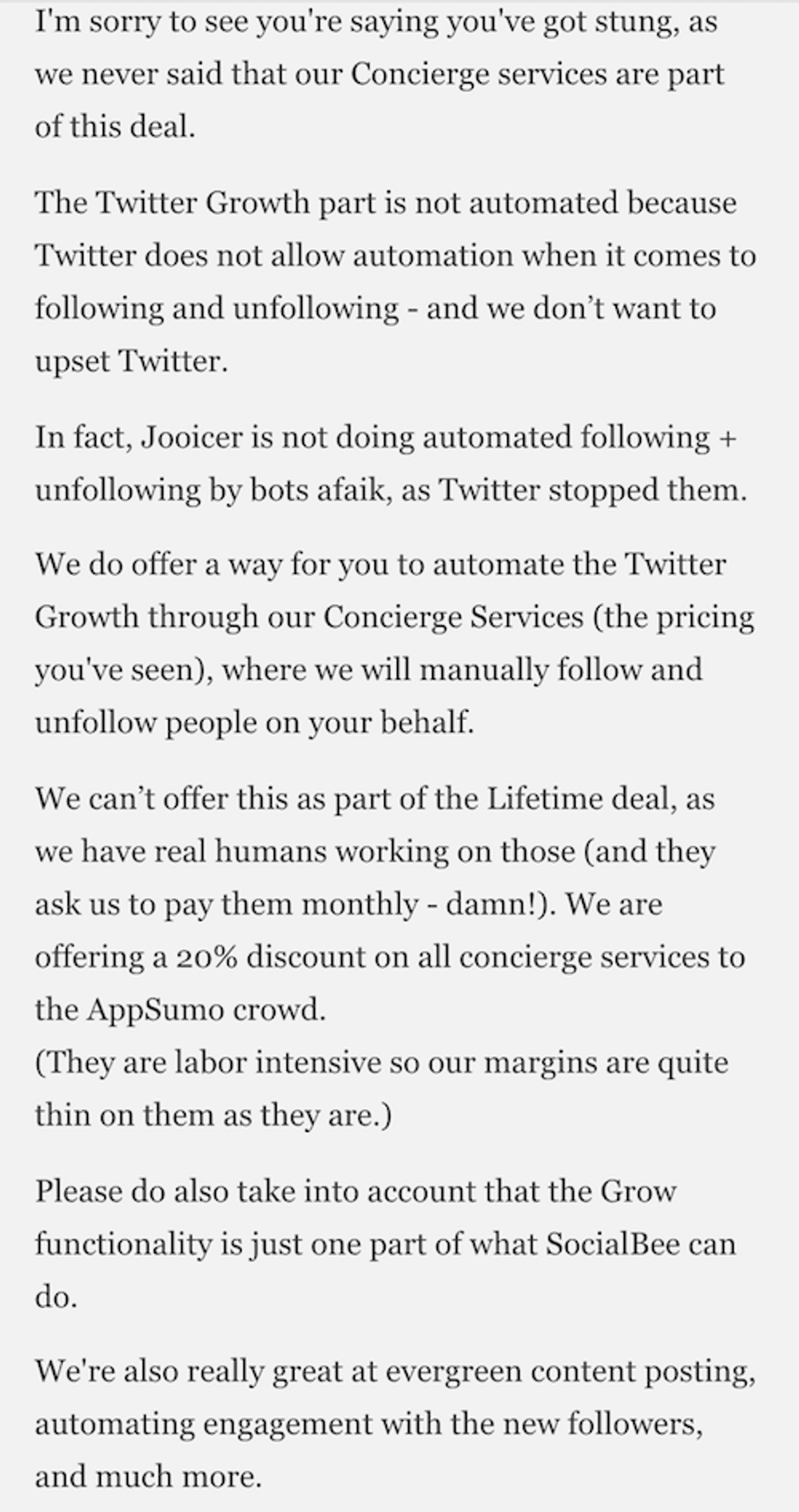
Content
The first menu item we will discuss in this Social Bee Review is the Content item which has the following submenus:
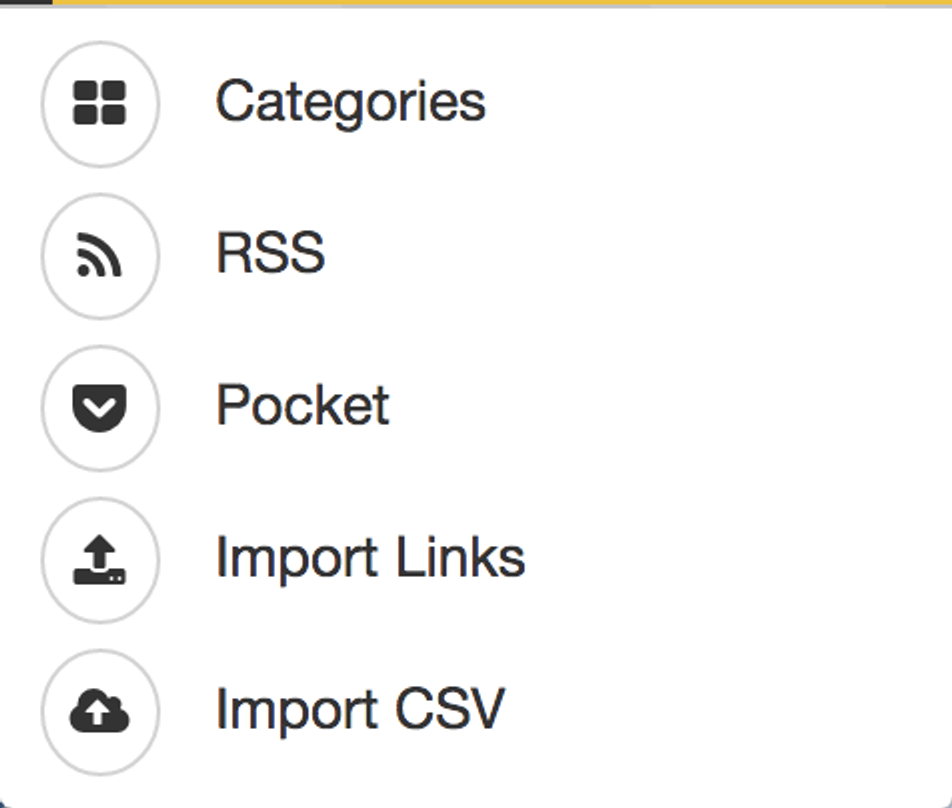
Categories: Anyone posting on social media should do so with a strategy. Social Bee allows you to assign your posts (and other posts) to categories to help you put out organized and purposed content within your own business niche. Also you can choose whether the contents of your category will be Evergreen or just shared once.
RSS: Here you can register RSS feeds from which Social Bee will refresh every hour. You can assign these feeds to your categories.
Pocket: This was huge for me as I love Pocket. From here you can filter by Pocket category and add your content straight to the Social Bee's categories to be posted.
Import Links: Here you can actually import blog posts, articles, etc. (with their data) by their links.
Import CSV: Self-explanatory. Import via CSV format.
Section Summary: This section is where you you will deal with your content. Whether it be your own or third party, this is the section where you will create your categories and add content to these via the provided means (RSS, Pocket, Links, CSV). The interface is simple to understand and I like that there are different options by which to retrieve content.
Posting
The second menu item we will discuss in this Social Bee Review is the Posting item which has the following submenus:
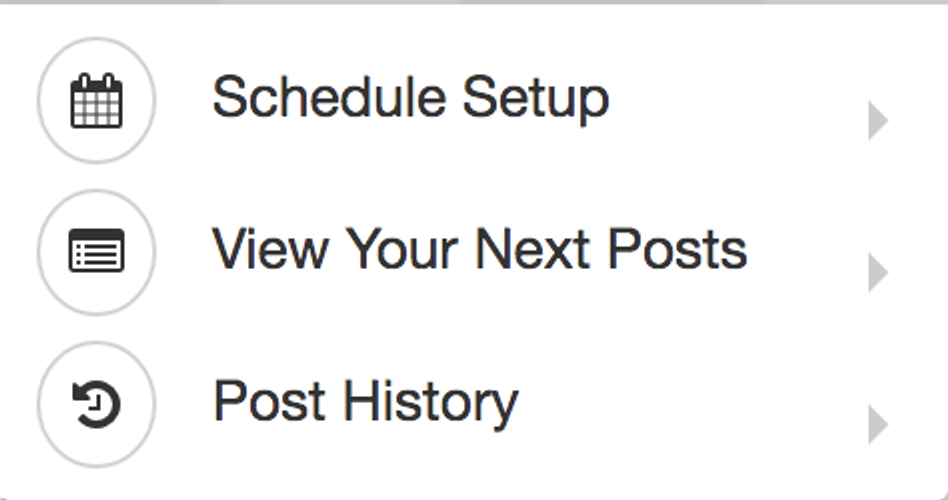
Schedule Setup: You can either choose to access the Schedule Overview, or the schedule for a particular social profile. Here is where you will schedule out your social media posts via a calendar view. This is an overview.
View Your Next Posts: Here you can view your scheduled upcoming 100 posts for each social profile. This can be viewed as a calendar or a list.
Post History: Your posting history for each profile.
Section Summary: This section is where you you will deal with getting your content out there. You can schedule your posts long term, view your upcoming posts, and see what you have already posted. Nothing fancy here, but straight forward scheduling capabilities. I like it!
Growth
Now if this isn't exciting to the web enthusiast, I don't know what else is. The third menu item, and by far the largest, in this Social Bee Review is the Growth item with the following submenus:
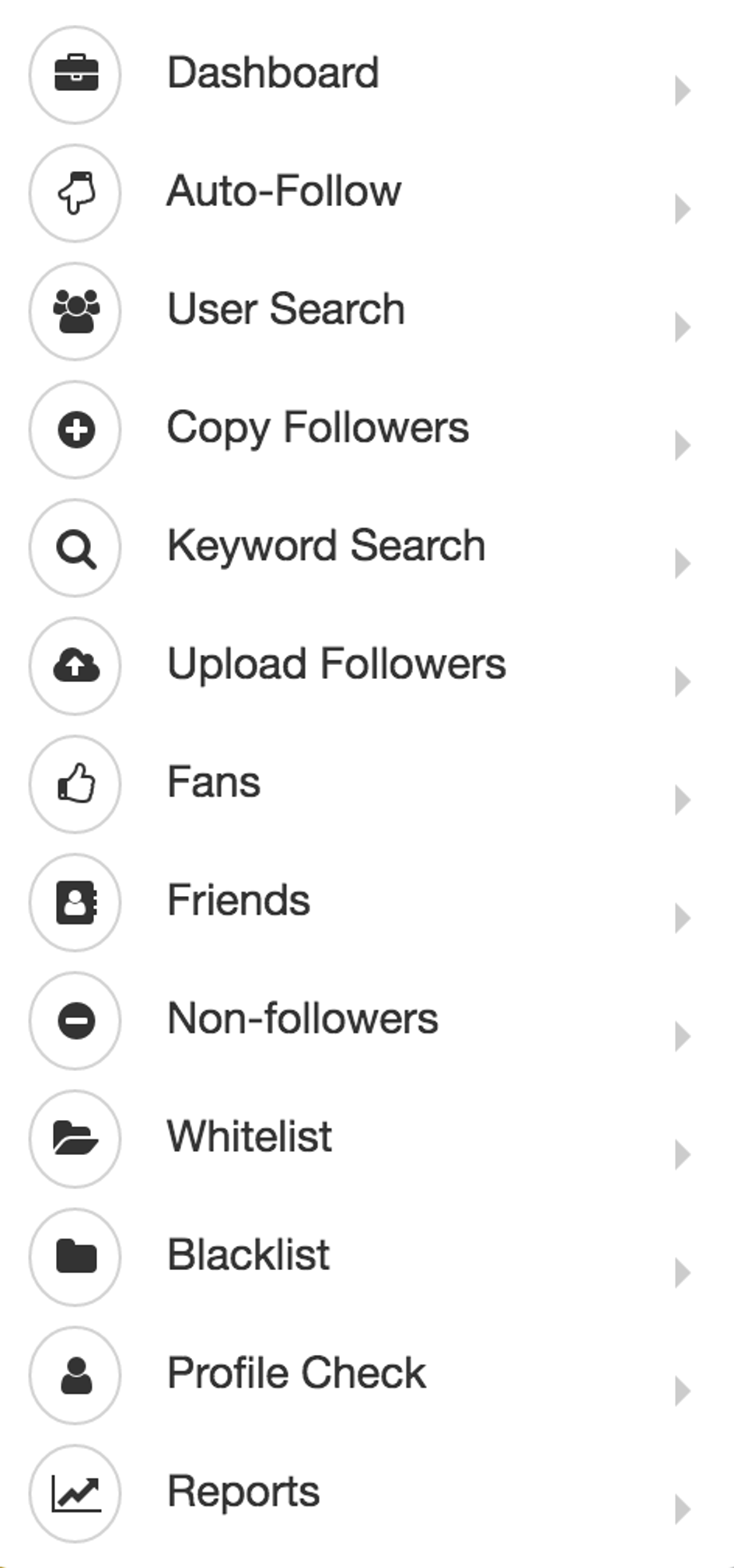
***Now in regards to the error message we got in the main dashboard as mentioned above, this is the reason why I said it is insignificant. Because you can still access all of the growth features of your hard social media work (except one).
So let's look at each of these briefly:
Dashboard: Just the dashboard alone is powerful. Here you get graphs of your Twitter growth, follows and unfollows, number of tweets, engagements, etc., all accessed within custom periods of time that you can set.
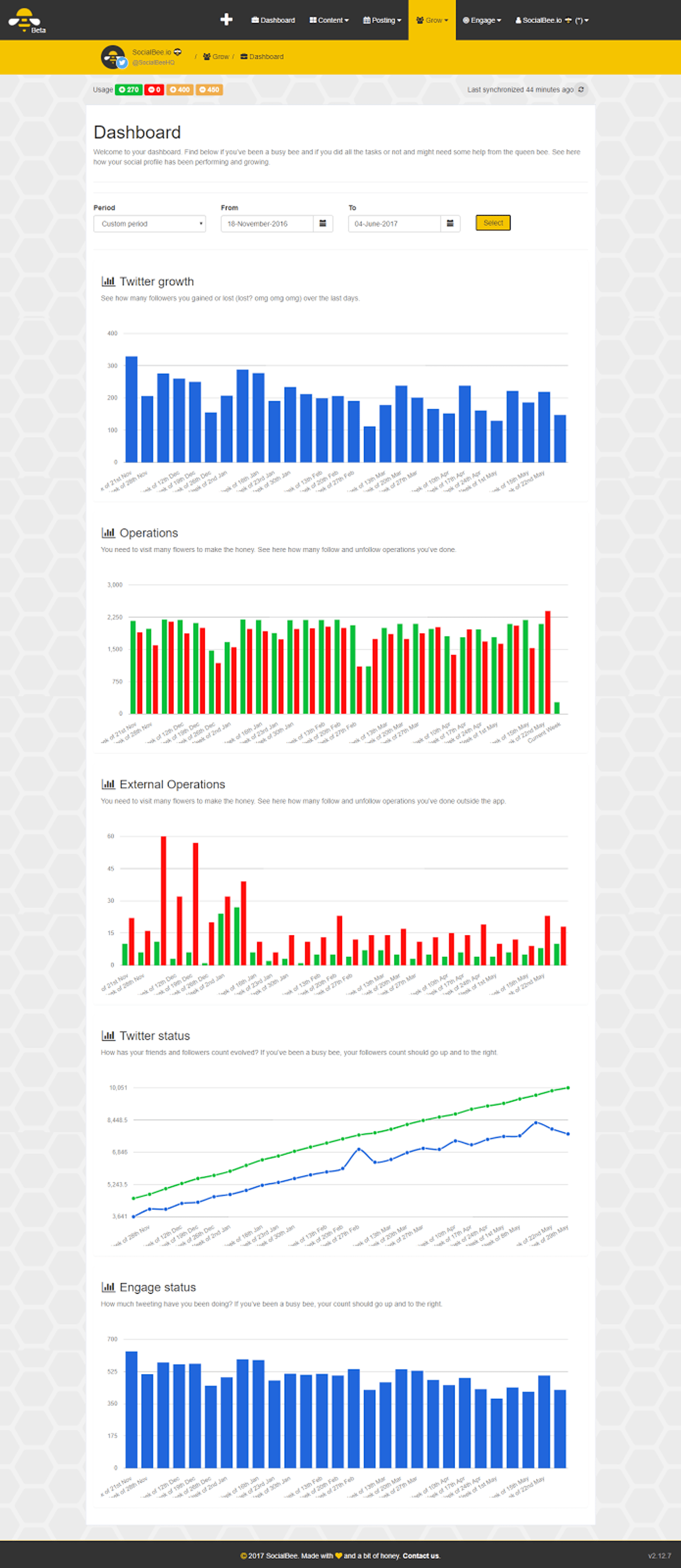
Auto-Follow: This is the one exception. This is not a feature as this is a service only of Social Bee. So you have to actually click follow to add people! No problem. I don't want people auto-following me either.
User Search: THIS IS GOLDEN!! I can look up users OR terms like 'freelance web development' and get a list of followers that match. I can view lots of relevant data and follow if I wish. This is so helpful for two reasons: 1. I can find like-minded people to connect with and 2. I can see their info in one screen whereas with Twitter you have to select each individual user to read their profile and it is rather limiting without jumping to multiple screens.
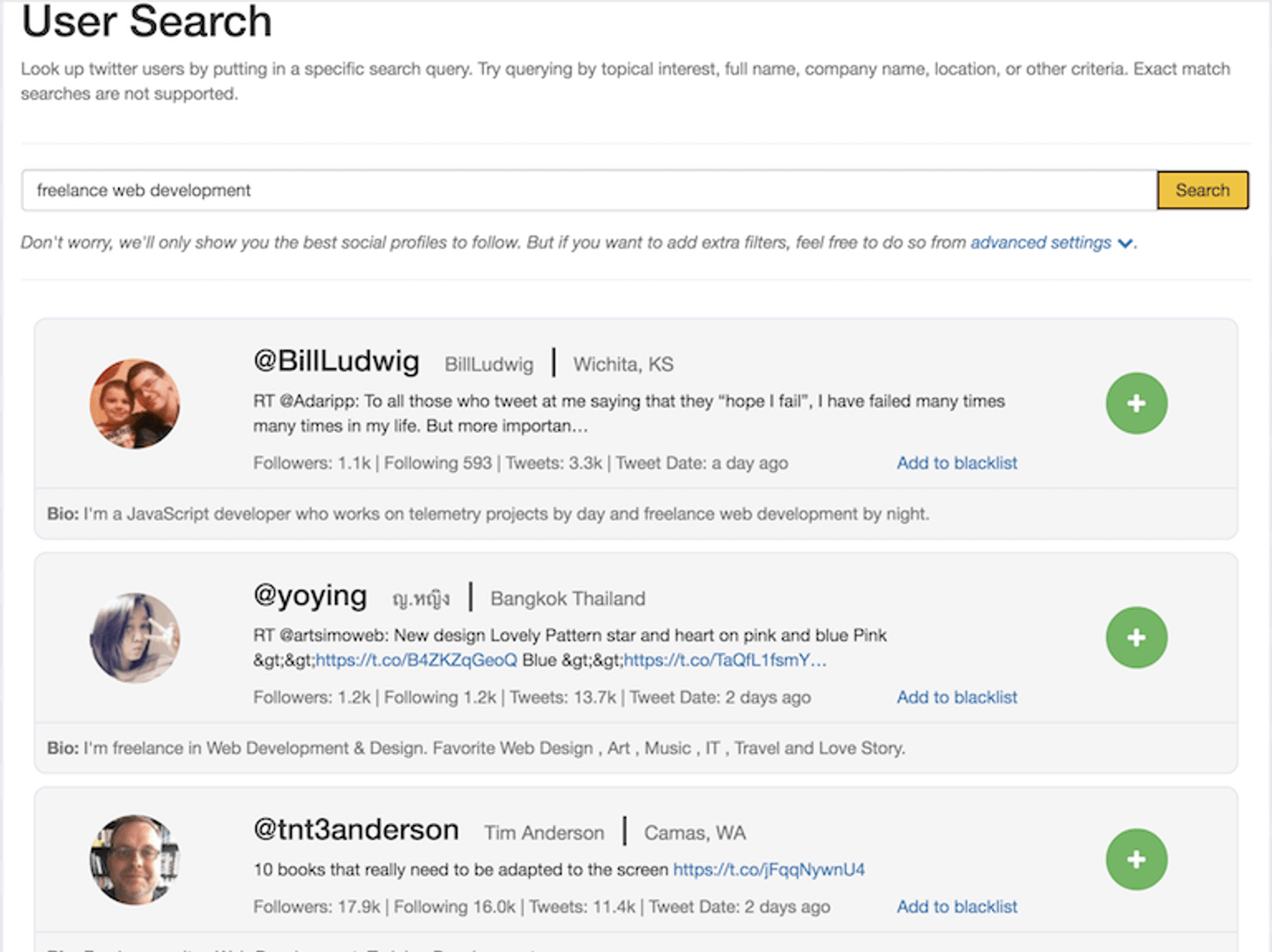
Copy Followers: Here you can also look up followers of other Twitter users and follow them if you desire.
Keyword Search: Search by keyword.
Upload Followers: If you have a database of Twitter users, you can upload this via CSV.
Fans: People who follow you, but you do not follow you back.
Friends: People you follow AND they follow you back.
Non-followers: People that you follow but do not follow you back.
Whitelist: A whitelist is a list of accounts that you might follow, and that you don’t want to unfollow by mistake, so we don’t show them in the Non-Followers page, even if they don’t follow you back.
Blacklist:A blacklist is a list of accounts that you don’t want to follow by mistake, so we don’t show them in the growth screens.
Post History: Here you can see your posting history for each profile.
Profile Check: Here you can check if a certain Twitter profile has followed you or check the activity that happened in the past between your account and this one.
Reports: Reports of your conversion rates!!
Section Summary: If you are a heavy Twitter user, this section here is worth buying the app in itself. There is a LOT of information that can be accessed from the Growth menu and surely it will help you as you look to grow your Twitter account(s). If you don't use Twitter, then you will lose a lot of benefit from this portion of the app, though I still think the app has plenty of uses outside of this that warrant its purchase. This Growth section in an excellent tool that I am looking forward to using!
Engage
The fourth menu item we will discuss in this Social Bee Review is the Engage item with the following categories:
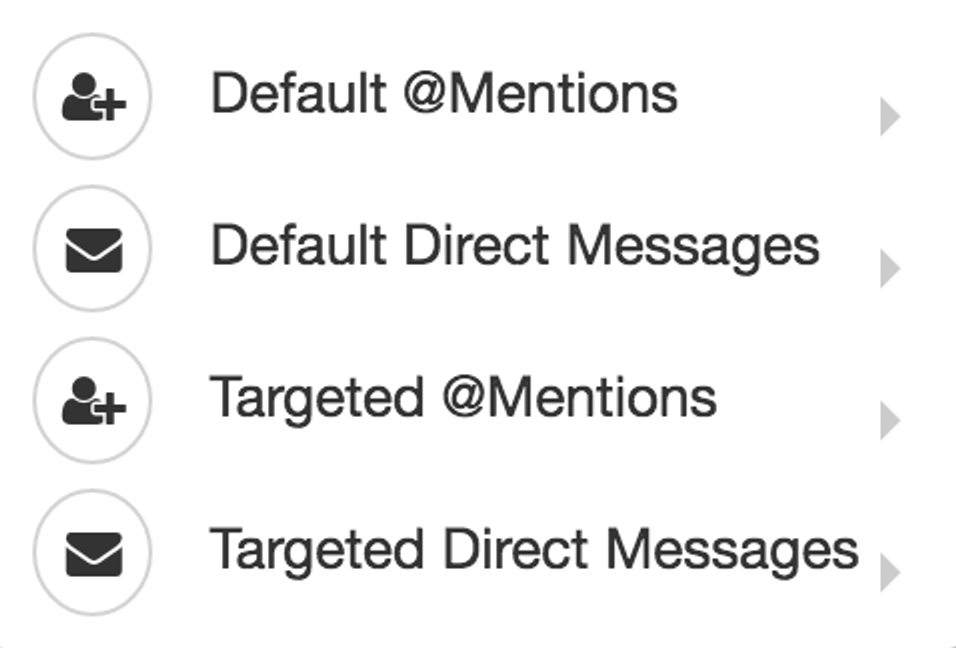
Default @Mentions: When you get new followers, here is where you can set a default, automatic, PUBLIC reply.
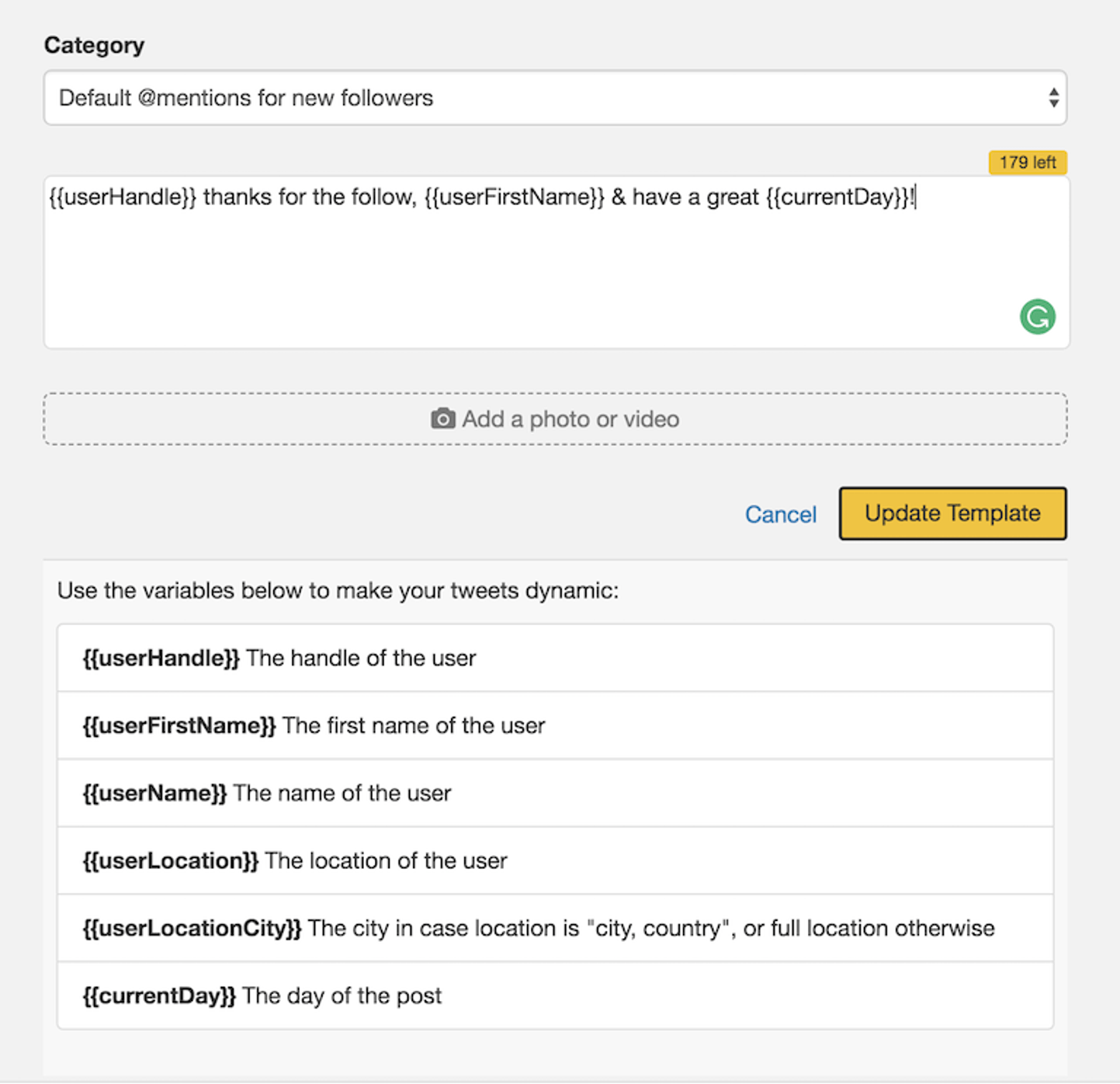
Default Direct Messages: When you get new followers, here is where you can set a default PRIVATE reply.
Targeted @Mentions: This is really neat. You can target new followers in different ways based on targeted categories and filters. These will be public.
Targeted Direct Messages: Same as above, but private messages.
Help / Profile /Settings
The fifth menu item is the Help item with the following submenus:
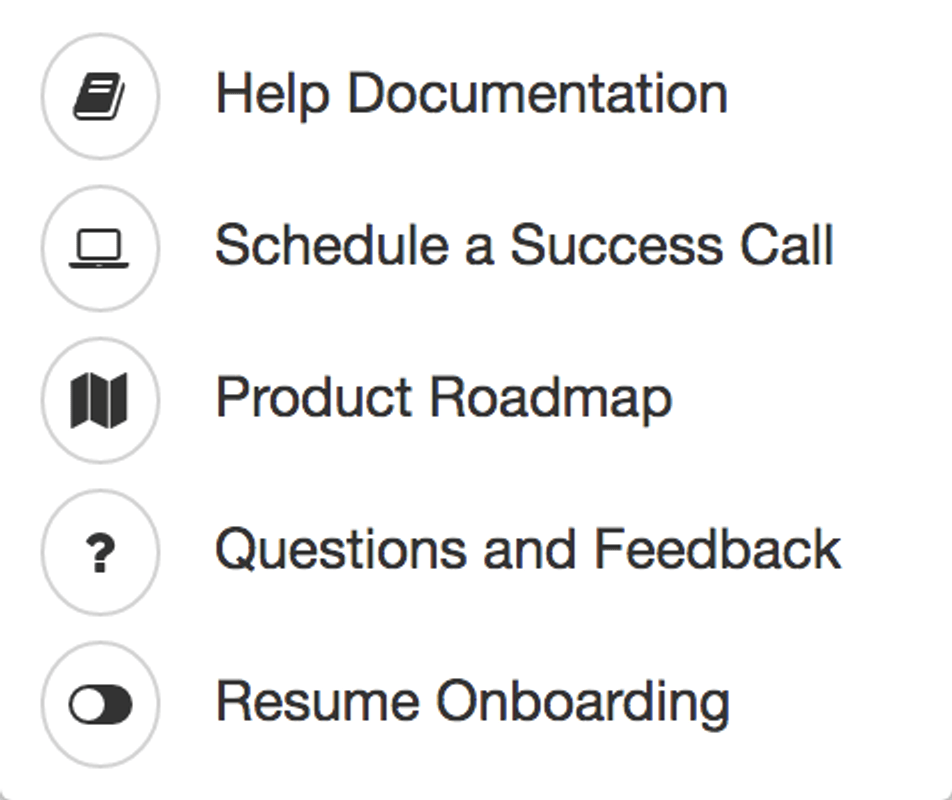
And the last is your Account section and has the following:
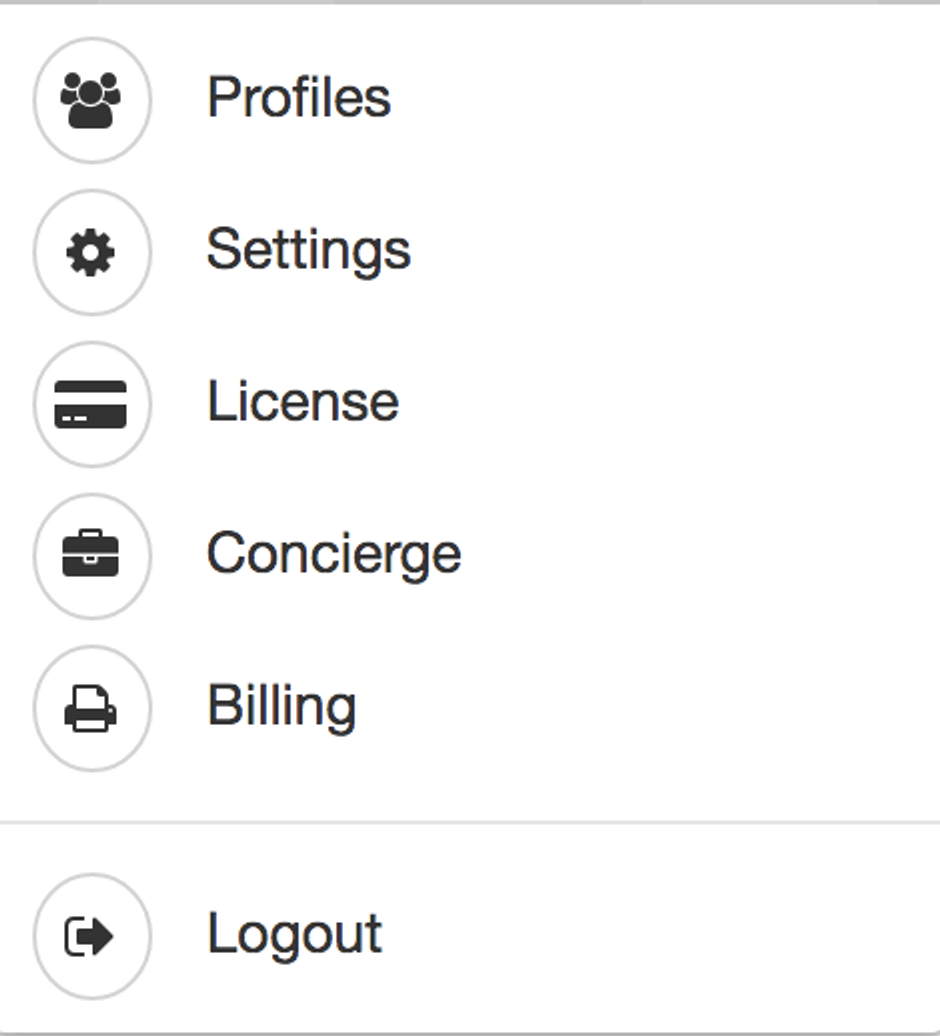
Worth mentioning here is the Settings menu where you can:
- Set notifications
- A few advanced features
- Short links
- Pocket integration
Conclusion
The Good
In conclusion, I am very satisfied so far with the app and look forward to working more with it. I'm glad to have filled the missing gap with an affordable, yet powerful solution.
As I had been looking for a social media manager, and not interested in paying the somewhat high monthly fees to get access to some of the other quality automated ones out there, I can say that Social Bee has, so far, all of the features that I had been looking for in a social media manager.
No doubt an amazing deal and from their roadmap, there looks to be a promising future!
The Bad
I have yet to find anything falling short in this app. It is indeed one of the better apps that I have encountered on AppSumo. I guess the only "downside" perhaps may be for those users who do not use Twitter. Now while you will still find much benefit in the app, you will miss out on the entire Growth section.
Also, I hope they look to integrate Pinterest in the future. That would be a complete package as Instagram is already on the roadmap for this year.
Go Now And Buy The App
Currently, Social Bee's Accelerate plan is $49/month on their site (the Bootstrap plan $29).
BUT for a limited time AppSumo is offering a lifetime license for just $49!! This is a one time payment for a lifetime license. No monthly payments.
You can pick it up here—> Social Bee on AppSumo – Lifetime Deal – Grab it quick!
What social media manager do you usually use? How do you think it compares to Social Bee?
Disclaimer: Some of the links above are affiliate links, which means that if you choose to make a purchase, I will earn a commission. This commission comes at no additional cost to you and rest assured, I have experience with all of my affiliates and will only recommend them if I find them helpful and useful towards my blogging niche, not because of the small commissions I make if you decide to buy something. Thank you for taking time to read the blog. I appreciate you!